Prerequisites
Prerequisites
- An Enkryptify workspace with admin access
- A GitHub account with admin/owner permissions on the target organization and repositories
- Ability to install the Enkryptify GitHub App on the selected organization
Note: If your organization uses SAML SSO, ensure you’ve authorized the Enkryptify GitHub App for the org before starting.
Permissions
Permissions
When installing the Enkryptify GitHub App, we request only the permissions needed to create and update secrets:
- Repository permissions:
- Environments: read and write
- Secrets: read and write
- Metadata: read
Enkryptify can’t see any values of the secrets, it only sees the names. GitHub does not allow us to see the values of the secrets.
Steps to complete
1
Create a new sync
- Go to the
Syncstab of your project and click onGitHub.
2
Authenticate the Enkryptify GitHub App
- You’ll be redirected to GitHub to install/authorize the Enkryptify app.
- Select the GitHub organization to install into.
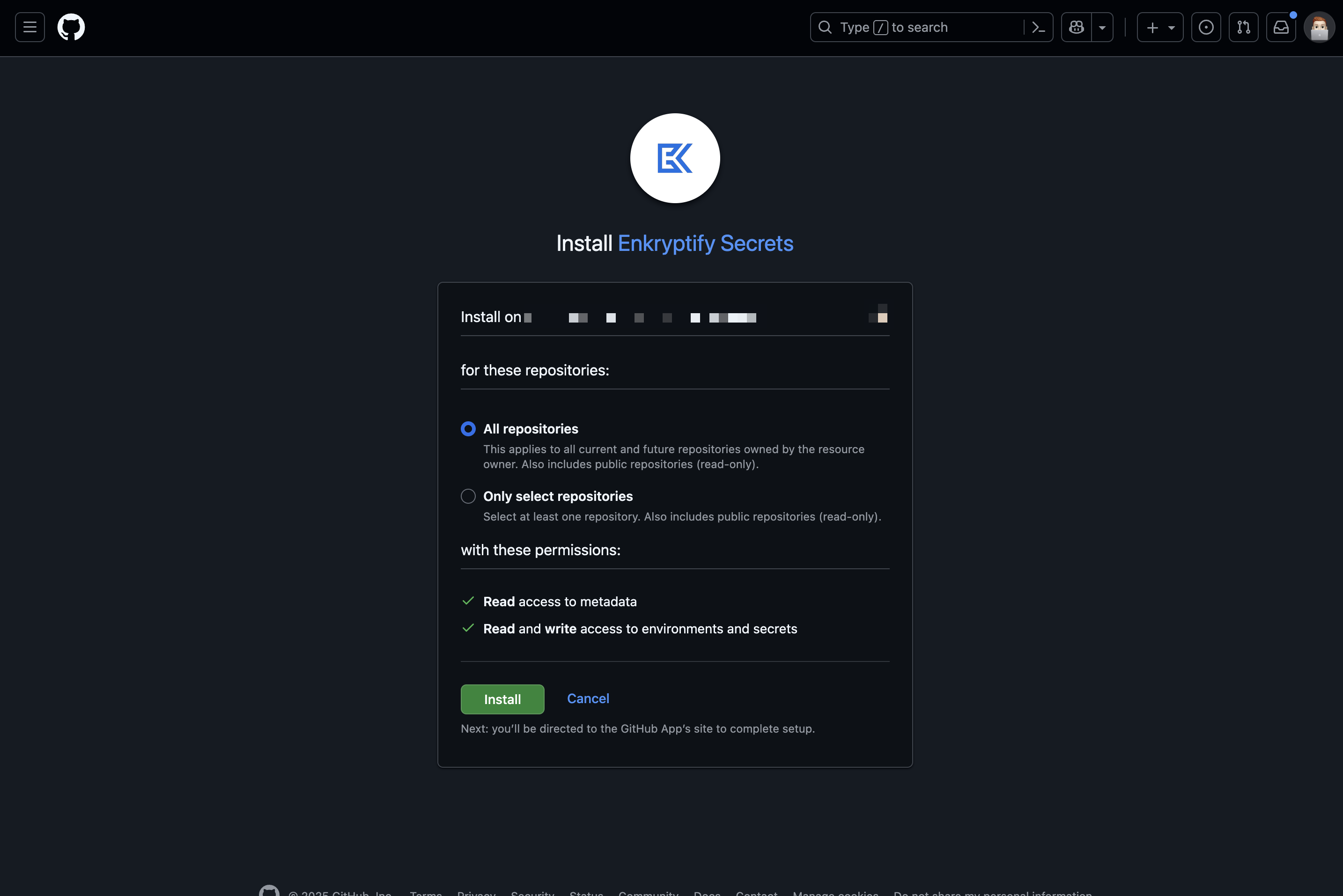
3
Select your GitHub repository
- Confirm the target repository for syncing secrets.
4
Map Enkryptify environment to GitHub environment
- Example:
main→productionordevelop→staging.