Prerequisites
Prerequisites
- An Enkryptify workspace with admin access
- A Vercel account with access to the target project or team
- Ability to install the Enkryptify Vercel Integration (app) for your account or team
Permissions
Permissions
When installing the Enkryptify Vercel Integration, we request only the permissions required to create and update environment variables on your selected project:
- Project permissions:
- Project Environment Variables: read and write
- Teams: read
- Projects: read
Steps to complete
1
Create a new sync
- Go to the
Syncstab of your project and click onVercel.
2
Authenticate the Enkryptify Vercel Integration
- You’ll be redirected to Vercel to install/authorize the Enkryptify app.
-
Select the Vercel scope (personal or team) to install into.
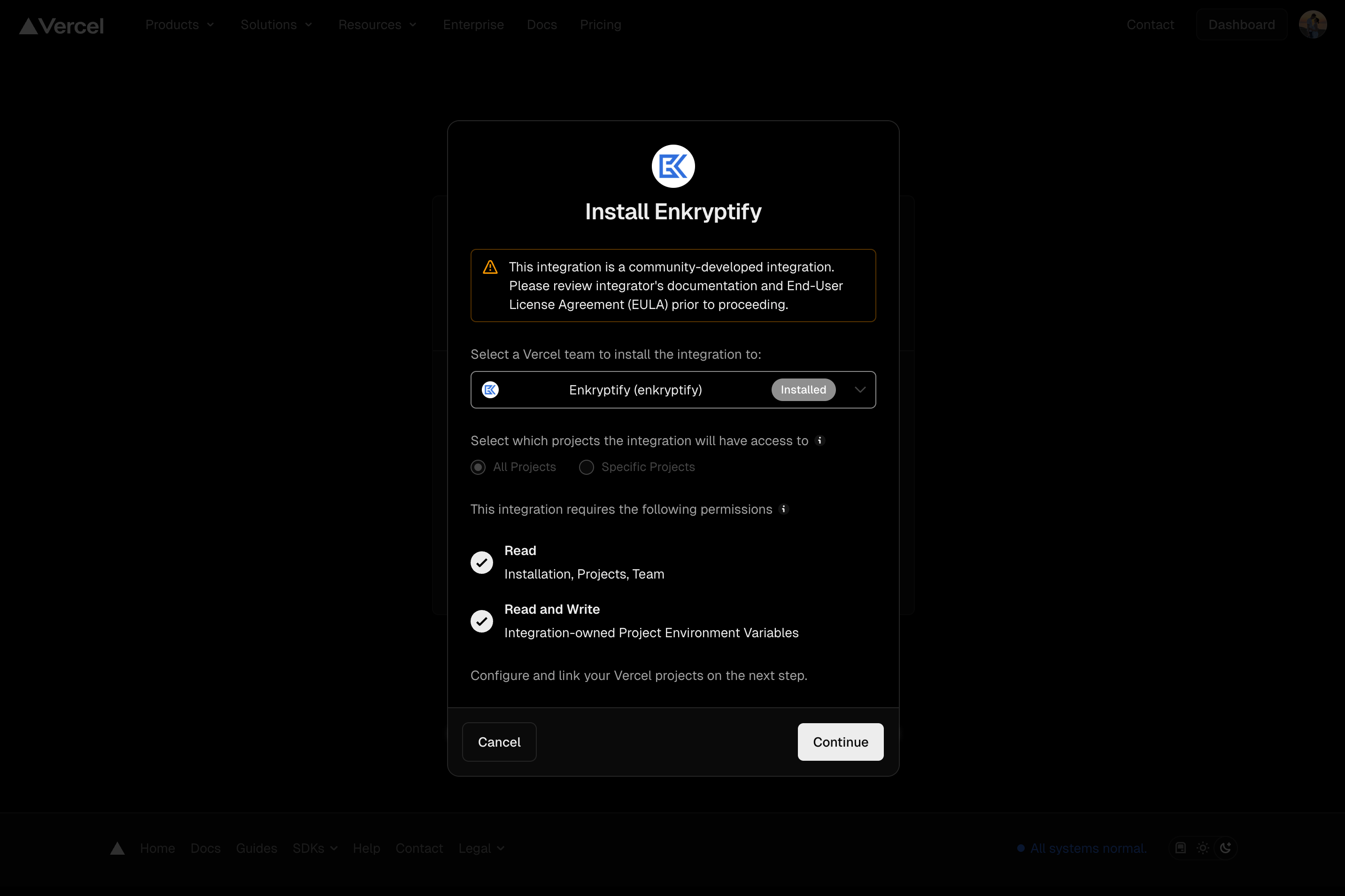
3
Select your Vercel project
- Confirm the target project for syncing environment variables.
4
Link Enkryptify environment to Vercel environment
- Example:
main→Productionordevelop→Preview.
Development, Preview, and Production environments.